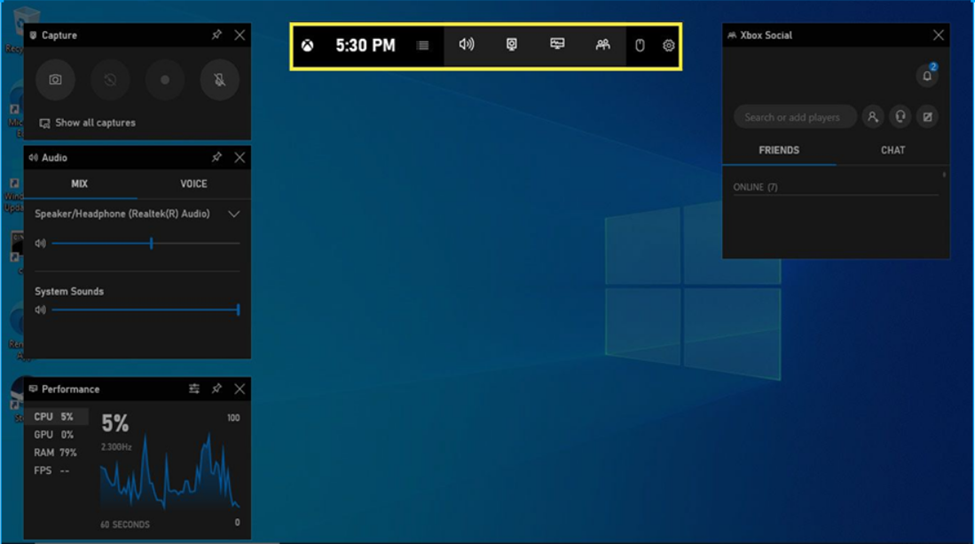video recording of a product, the software can make others understand that product more easily. It will help them to understand any specific feature of an application more clearly and thoroughly with their speed.
For recording a video we look for available tools. Tools that can help us to record screens with audio. If possible to make small changes in the video like adding a sample video to remove any unwanted frames. some known software is Loom, sharex, FreeCam, etc.
we can use this third-party software at our convenience, but for that, we have to install the software on our machine, and in some cases, you might upload data to their environment/system. this might cause security and private content to be transferred to some other organization. if we can use existing software of Windows or Mac then we can avoid this issue. Here we will discuss Windows and How can we use its Xbox game console to record a screen in desired video format.
By pressing Windows+G from keyboard we can start the setting option and by pressing the start/stop button we can start recording and stop recording. By selecting record audio from setting options we can record audio. If the recording console did not open then go to settings\gaming\xbox game bar and enable the game console.
After the recording is done the recorded video can be located in users\[username]\Videos\captures folder of your machine.
Conclusion
using screen recorders provided by OS will make it more secure and avoid data being transferred to other users. if you want to have more information about the Xbox game console or want to know about any feature then comment.